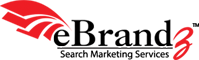Every business site is different and unique, in its own way. Of course, it is not possible to customize macros aspects of the analytics. In the Google web analytics tools, much of the focus is on the standard reports. Custom reports have always remained an integral element. The new platform makes the custom reports more practicable and powerful.
Every business site is different and unique, in its own way. Of course, it is not possible to customize macros aspects of the analytics. In the Google web analytics tools, much of the focus is on the standard reports. Custom reports have always remained an integral element. The new platform makes the custom reports more practicable and powerful.
Custom Reports tab
For beginners, now custom reports live under their own tab that can be found just next to ‘My Site’ click in the main menu. The overview displays a list of each custom report, which is made available there for your profile. It is possible to see, edit as well as share a custom report. Of course, a new custom report can also be built.
Making a custom report
Similar to Google Analytics previous version, you create a custom report just by picking the relevant metrics and dimensions that you want. There are though, a few enhancements made. In this backdrop, you need a relook at the process of building a custom report. As commonly known, custom reports were probably most useful when largely focused on sub-set of data. For this blog report, the focus is on referral traffic.
It was necessary to combine with a custom report an advanced segment in the previous version, to do this analysis. Google Analytics makes it possible to make the filter part of custom report with the new platform.
You can possibly add to the same report multiple filters, and filter on certain dimensions other than those selected to utilize in the report. Importantly, these filters get saved as part of a custom report. Once you click open the report, the data you require is immediately at your disposal.
Organizing your report
Just like the current version, multiple report tabs can be built into the custom report, which is quite handy for organizing your report, or building different views for key people across the organizational set-up.
You are not any more confined to making use of exactly the same dimensions for all report tabs. This lets you secure all the data that you wish to collate in one single custom report. Two types of report tabs are available: first, Flat Table and next, Explorer tabs. Let us check about the two reports briefly:
Explorer report tabs are quite similar to the report view used across Analytics. They let you drill down into relevant data, and also add a secondary dimension. While making an Explorer tab, it is possible to create Metric Groups that help in further organizing your report for more meticulous analysis.
On the other hand, Flat Table report tabs let you look side by side at two dimensions, meaning you are not needed to click for drilling down into your data. This report view makes it simpler to export the important information so that you can analyze and share it with colleagues.