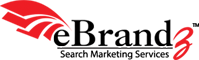It is wrong to assume that bounce rate is the only defining parameter that will tell you everything as far as conversions are concerned. Say what if, users are regularly hitting your landing page and then moving to the Help section instead of purchasing a product? Or may be that they are using the search box instead of clicking an article? In such a scenario, the bounce rate will be a low, but that will be deceptive. Why so? We shall find out.
It is wrong to assume that bounce rate is the only defining parameter that will tell you everything as far as conversions are concerned. Say what if, users are regularly hitting your landing page and then moving to the Help section instead of purchasing a product? Or may be that they are using the search box instead of clicking an article? In such a scenario, the bounce rate will be a low, but that will be deceptive. Why so? We shall find out.
We have seen in the previous post that bounce rate should not necessarily be considered a negative or positive metric. Though it’s a key parameter, incredibly higher or lower bounce rate cannot be viewed in isolation. As we have elaborated on this aspect with some practical examples, it all depends on the end outcome – user satisfaction and the higher probability of actual conversions.
What matters is whether or not users are doing the desired action that serves the end purpose of your landing page. So what is the solution to resolve this dilemma between bounce rate and conversion? Well, this is exactly what we are going to find out in this post.
You might need to see the navigation summary report for all your key pages and find out whether and where users are heading next, without completing the action. For this:
- Check Content > Site Content > All Pages.
- Now click the page name.
- Then select Navigation Summary from the top of the relevant report.
- Click (entrance) in previous page path pane (on the left) to look only at users landing there.
Thus you will check out where the visitors are actually heading in the right-hand pane. And if is this what you’re expecting? See if URL of the main desired action on that particular page is prominent in this report.
Everything else ultimately boils down to conversion rate. Actual conversions at some point must be considered to put everything in perspective and present the full picture. After all, even if a product/service page has a low bounce rate, it will count for nothing if the page doesn’t convert, leading to poor business and profit margins. You’ve to do some more work in GA in order to view landing pages with conversions. For this, you may set up a custom report as follows:
- Select Custom Reporting right at the top of the GA interface.
- Now click New Custom Report. Give your report a relevant name.
- Add Visits first in metric groups so that you can prioritize your report based on how busy your pages are.
- Then add another metric, this time Conversion Rate for the specific goal you think is most pertinent.
- Choose Landing Page in dimension drilldowns and click Save.
Once your report has successfully loaded, you may go to comparison view and utilize Conversion Rate as your comparison metric to provide you with an easy-to-scan report. You are looking here for pages, which should definitely be leading to higher conversions but aren’t like key product pages. Also, make it a point to look for themes and employ filters as appropriate.