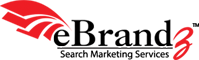A fast, simple albeit effective way for increasing your AdWords efficiency is to add sitelinks to a campaign. If it’s eligible to display sitelinks but it still doesn’t have them up as yet, it’s perhaps missing out on a good business opportunity. To overcome the problem, sitelinks have been added to the Opportunities tab.
A fast, simple albeit effective way for increasing your AdWords efficiency is to add sitelinks to a campaign. If it’s eligible to display sitelinks but it still doesn’t have them up as yet, it’s perhaps missing out on a good business opportunity. To overcome the problem, sitelinks have been added to the Opportunities tab.
Basic ideas to improve performance of your ads
So now, when Adwords finds that your campaign is doing well to show ad sitelinks, albeit doesn’t have them set up yet, it will highlight that particular idea in the Opportunities tab for you. You will get a personalized approximate estimate of the favorable impact on clicks and cost factor if those sitelinks were implemented. This will be done on basis of your previous week’s campaign stats.
You should also keep in a mind a few things while setting up ad sitelinks. Firstly, AdWords systems determine automatically as which sitelinks would perform better and then feature them more frequently or prominently. So inserting more than the threshold number of suggested sitelinks can enhance performance.
The sitelinks ad extension allows you to show links to pages from your site, apart from the main landing page, just beneath your ad text. As you know, sitelinks are featured in ads at both top and bottom of search results. You can activate them– creating up to ten sitelinks – when you choose settings of your campaign. From Ad extensions tab present in your AdWords account, you can edit link text and URLs and check how ads, which contain sitelinks performance.
Ads on results pages displayed on computers tablets and mobile phones can show as many as six links apart from the display URL. Ads on results pages on mobile devices with full Internet browsers can feature up to two additional links.
Reasons to add sitelinks
Let us try to find out how it helps to use sitelinks. Following are the key reasons to add sitelinks to ads:
- Feature shortcuts: Let target customers quickly view and click to popular or important sections of your business site.
- Reduce efforts: Independently create sitelinks from text ads, activating them from the campaign’s settings page. Basically speaking, you are not required to create new text ads or also edit them to incorporate sitelinks.
- Easily update sitelinks: Alter link text and URLs as and when you wish, keeping your ads up-to-date for sales and offers.
Steps to activate/ create sitelinks:
Here’s how you can enable and generate sitelinks for a new ad campaign:
- Sign in to AdWords account. Click +New campaign from your Campaigns tab to create a campaign.
- Scroll to Ad extensions section on ‘Select campaign settings’ page. Check the box just next to ‘Sitelinks: Extend ads with links to sections of my website.’
- Enter link text plus destination URLs, removing ‘http’, in the relevant boxes. Add desired sitelinks per campaign (up to ten), letting AdWords have as much scope to feature them. The sitelinks’ order and how they pan out factor into how frequently it’s chosen to show in a particular ad.
- Enter link text as well as destination URLs. Just click Save and you can proceed further.
Another important tip to keep in mind is to minimize link text and add a reader-friendly touch to it. It should be catchy and attention grabbing. This sure will increase the number of links, which can show and provides AdWords with more sitelinks to pick from. Look at navigation bars of your website for easy albeit effective sitelink ideas.