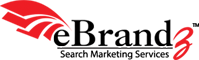Google Analytics is a handy tool offered by Google as an alternative to other costly analytics programs available in the market. It can work wonders for your e-commerce site when employed in conjunction with other relevant products that form part of the broader Google ecosystem.
Google Analytics is a handy tool offered by Google as an alternative to other costly analytics programs available in the market. It can work wonders for your e-commerce site when employed in conjunction with other relevant products that form part of the broader Google ecosystem.
What does Google Analytics achieve?
- Google Analytics is a tool known for its proficiency in grasping more about your visitors and their surfing patterns.
- It tells you how they have managed to find your website and how they tend to ‘interact’ with it. It reveals what activities they perform after arriving at your site.
- Thanks to Google Analytics, you will be in the perfect position to compare the behavior pattern and profitability of visitors referred/directed from all your ads, key phrases, keywords, emails, and search engines.
- If you have an ecommerce website then it allows you to setup funnels which helps you to check your shopping cart abandonment rate.
- If you are already doing paid advertising with Google i.e. Google AdWords then it offers you easy way to integrate AdWords visitors detail within Google analytics.
What Google Analytics can’t do?
- Google Analytics is based on Javascript system. You cannot reanalyze historical data based on new settings. For example let’s say if you don’t want to inlcude your office traffic to be included in your website statistics. For that purpose you setup a setting today then the new setting will only start working from tomorrow. This new setup of excluding office traffic from your website statistics cannot be applied to your past data.
- Google Analytics privacy policy does not allow you to track your visitors at IP address level. So you will not be able to view IP address of your visitors in your analytics data.
The key to effective usage of Google Analytics is getting your basics absolutely right from the first step itself. As you get started with Google Analytics, we shall take you through various aspects of the service – signing up for it, installing it, and utilizing reports.
Let us follow the process of signing up and installing Google Analytics.
Signing up: To create Google Analytics account you should have Google account. If you don’t already have a Google Account, you’ll need to create one before signing up for Google Analytics. http://www.google.com/accounts.
Signing up : There are two places you can sign up for a Google Analytics account.
1. By going to http://www.google.com/analytics/ and click the “Sign up now” link.
2. If you are already an AdWords user, you can create a new account by selecting the “Google Analytics” inside Reporting tab in AdWords.
Google Analytics Tracking code snippet : Once you sign up for your account, the next important step is obviously that of installation.
Once in Google Analytics account you have to click on “Create New Website Profile”. Select “Add a profile for new domain name” and mention the URL of your website. Once done you will see a code snippet which needs to be pasted on all pages of your website.
To track data in your Google Analytics account it is necessary that you paste the script properly on all pages of your website.
JavaScript code: An Analytics user is provided with JavaScript code. As we are writing the article Google analytics has introduced a new “asynchronous code” for tracking webpages.
- If you are using old code then the code should be pasted within the body section and just above the </body> tag of your webpage. If you are setting up new Google Analytics account then we recommend to install the new asynchronous code.
- The Google Analytics new code also called as “asynchronous code” needs to appear in header section. The code has to be pasted just above “</head> tag of your webpage. More detailed instruction is given on their website here. Note that many gets confused whether to add new code within <body> tag or <header> tag. If you are installing new asynchronous code then the code goes within <header> tag only.
This is a unique piece of data that needs to be inserted on all pages of your website. The ‘UA-#####-#’ number that you get is unique. It’s vital to insert it on each of your site pages or else Analytics won’t be able to give you the holistic view of what’s going on your site.
Google Analytics Account Overview : Once you have completed the signup process, you will be directed to the Analytics Overview Page. It lets you to edit your account setting, create and delete profiles. It will also update you whether your code has been successfully inserted.
View Reports link: Remember, it may take anywhere between a couple of hours to a full working day after your code installation for the reports to start gathering and displaying relevant information. After the Status box in the Settings page confirms that you are actually receiving data, you may click the View Reports link for receiving timely reports about your site traffic.
Above are some of the crucial aspects of Google Analytics sign up and installation procedure. Our endeavor is to ensure that you benefit from Google Analytics as much as possible to run your business profitably and successfully. We shall gather more information about this highly useful tool in the next post of our series.